Sublime multiline select in Jupyter Notebook
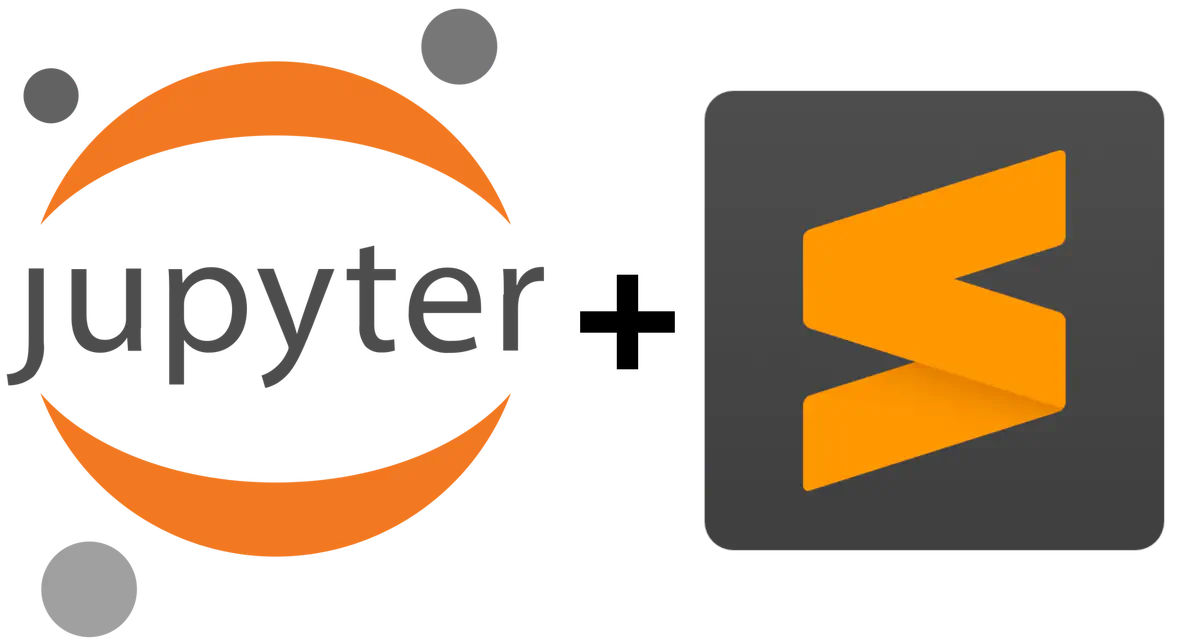 Image credit: Unsplash
Image credit: Unsplash
Jupyter Notebooks are incredible to work with interactive images and also for saving the result rendered. However, the absence of an equivalent to Ctrl+D would be very annoying for any Sublime Text user.
So, what can be done to overcome that?
The solution which was posted in a slew of GitHub issues123 and blog posts4, is as follows:
Step 1
Create a custom/ folder inside the .jupyter/ folder that is located at /home/<user>.
The position of the folder is as follows:
home
|-<user>/
|--.jupyter/
|---custom/
Step 2
Create a file named custom.js and add the following code.
require(["codemirror/keymap/sublime", "notebook/js/cell", "base/js/namespace"],
function(sublime_keymap, cell, IPython) {
cell.Cell.options_default.cm_config.keyMap = 'sublime';
var cells = IPython.notebook.get_cells();
for(var c=0; c< cells.length ; c++){
cells[c].code_mirror.setOption('keyMap', 'sublime');
}
}
);
Step 3
Kill all existing Jupter Notebook sessions and restart Jupter Notebook.
Now using
Ctrl+D should enable multi-line selection. 🎉